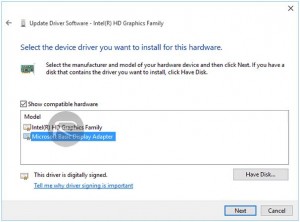While Microsoft offered a free upgrade to Windows 10. There’s a few bugs that is affecting Laptop/Notebook users.
The user will experience some issues with adjusting display brightness. Increasing it to it’s full 100% brightness still looks like its at 70%.
To fix this:
Step 1: From the search functionality type Device Manager. Open the Device Manager application.
Step 2: Navigate to the Display adapters entry in the structure. Expand the option and right-click on the driver. Select Update Driver Software from the contextual menu.
Step 3: In the resulting interface menu select Search automatically for updated driver software.
Step 4: Windows 10 will then use the established Internet connected to download the necessary drivers.
Windows will automatically install the driver and provide a Windows has successfully updated your driver software message. It will also show details of the hardware that the driver pertains to.
If the above didn’t find any updates, please proceed with fix below:
Alternative Fix
Step 1: From the search functionality type Device Manager. Open the Device Manager application.
Step 2: Navigate to the Display adapters entry in the structure. Expand the option and right click on the driver. Select Update Driver Software from the contextual menu.
Step 3: In the resulting interface menu this time select Browse my computer for driver software.
Step 4: Select Let me pick from a list of drivers on my computer.
Step 5: Under the Show compatible hardware heading, select Microsoft Basic Display Adapter from the list. Select Next to continue.