Viewed 512 Times
Windows 10:
- Select the “Start” button and type “Remote“.
- Open the “Remote Desktop Connection” application.
- Select the “Show Options” arrow located in the bottom-left corner of the window.
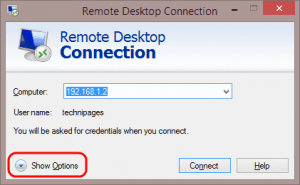
- View each tab and ensure the settings are configured as desired. All of the options under these tabs will be saved when you create the shortcut.
- Once everything looks right, jump back to the “General” tab. Ensure the “Computer” field is filled in. Select “Save As…”

- Select the location you wish to save your RDP icon to. Give the connection a name, then Select “Save” when ready.
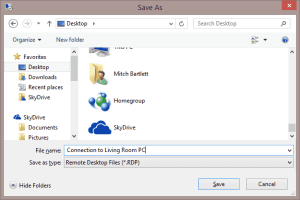
- Your RDP icon is saved and is now ready to access quickly when needed.
Was this answer helpful ?
Yes
/
No
